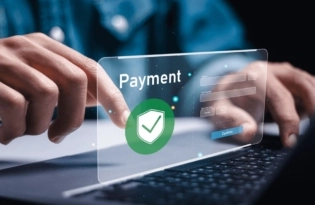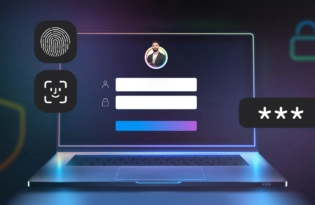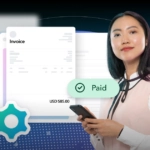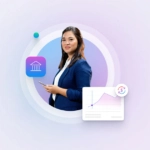HomeResourcesHow to use Payoneer[VIDEO] How to request a payment from your Payoneer account
[VIDEO] How to request a payment from your Payoneer account
Whether you’re a freelancer who’s just finished a project or a contractor who needs to bill a retainer fee, Payoneer’s Request a Payment makes it easier than ever to get paid. How does it work? 1. Sign in to your Payoneer account. Before you can start sending payment requests, you will be asked to provide information that…
Whether you’re a freelancer who’s just finished a project or a contractor who needs to bill a retainer fee, Payoneer’s Request a Payment makes it easier than ever to get paid.
How does it work?
1. Sign in to your Payoneer account.
Before you can start sending payment requests, you will be asked to provide information that verifies your identity and line of business. This is necessary to verify that your business is supported under our terms of service and to prevent fraud or identity theft. If any additional information is needed, we will contact you by email.
2. From the menu, go to Receive >> Request a Payment.
3. Select a payer you would like to send a request to from your contacts. If this is the first time you are requesting payment from this client, you’ll need to add a new payer.
Select the payer type – either company or individual – and enter the payer details, including the payer name, website URL (if you are requesting payment from a company), email address and the payer’s country.
4. Enter the payment details, including:
- Amount
- Currency
- Date by which you should be paid – we’ll use this date to send automatic payment reminders
- Brief description of what you are requesting payment for – your payer will see this description in the payment request
5. Attach up to 5 documents to your payment request, such as an invoice, contract or work sample (optional)
6. Click PREVIEW to see the email your payer will receive.
7. If all looks good, click REQUEST PAYMENT to send the request
8. We’ll send an email to your client with the details of the payment.
9. After clicking Pay Now, your client will be redirected to Payoneer’s payment platform where they can pay the bill. For a closer look at the payment process, check out this how-to for payers.
10. You’ll receive a confirmation email when the payment is approved, and another email to let you know that the payment has been credited to your Payoneer account. Your client will also be notified.
You can also track the status of your payment at any time, here’s how:
- Sign in to Payoneer
- Activity >> Payment Requests Sent
- You’ll see all payment request sent and their status
- Choose a specific payment request. From here, you can:
- Send your client a manual reminder
- Cancel the payment request
- Mark the request as paid, in case your client paid you another way
- Copy a direct URL to the payment platform that you can share with your payer
You’ve worked hard for your clients and delivered the goods. Now get ready to receive your payments in just a few simple steps. Ready to get started?
[cta-button text=”Request a payment now >>” url=”https://myaccount.payoneer.com?action=payment-request” color=”#FF4800″ type=”my-account-action”]
To read more about the service and requirements for eligibility, please see our full FAQ. Some transactions, such as selling goods directly to a consumer, are prohibited. Please see our Terms & Conditions for the full list of prohibited services.
Related resources
Latest articles
-
How to simplify payment operations with Payoneer’s automation feature
Save time, reduce costs, and eliminate errors with Payoneer’s new payment automation feature.
-
How to prevent online payment fraud as an SMB
Prevent online payment fraud by overcoming challenges like phishing, fake accounts, and account takeovers (ATO) with enhanced security features from Payoneer.
-
Amazon Fees & Policy Updates 2024
Amazon regularly makes planned updates to fees and policies that may impact Payoneer customers that sell on Amazon. To keep Payoneer customers informed regarding upcoming and past updates, we’re providing a list of known changes to Amazon fees and Policy updates.
-
How Payoneer’s target exchange rate feature will help you save more on bank withdrawals
Boost savings with Payoneer’s target exchange rate feature.
-
Navigating phishing attacks: A guide to keeping your Payoneer account secure
Keeping your funds safe is our number one priority at Payoneer. While phishing attempts can happen, arming yourself with knowledge is key to keeping your data and money safe
-
Zoho Books and Payoneer integration guide
Learn how to seamlessly integrate Payoneer with Zoho Books. Follow our step-by-step guide to connect your accounts, create invoices, and manage payments efficiently. Optimize your financial operations today!
![[VIDEO] How to request a payment from your Payoneer account - new account homepage 1 new account homepage 1](https://www.payoneer.com/wp-content/uploads/new-account-homepage-1.jpg.webp)
![[VIDEO] How to request a payment from your Payoneer account - image2 selectpayer 1 image2 selectpayer 1](https://www.payoneer.com/wp-content/uploads/image2-selectpayer-1.jpg.webp)
![[VIDEO] How to request a payment from your Payoneer account - Request a Payment Request a Payment](https://www.payoneer.com/wp-content/uploads/Request-a-Payment.jpg.webp)
![[VIDEO] How to request a payment from your Payoneer account - Request a payment attach documents Request a payment attach documents](https://www.payoneer.com/wp-content/uploads/Request-a-payment-attach-documents.jpg.webp)
![[VIDEO] How to request a payment from your Payoneer account - Image6 Request payment 1 Image6 Request payment 1](https://www.payoneer.com/wp-content/uploads/Image6-Request-payment-1.jpg.webp)
![[VIDEO] How to request a payment from your Payoneer account - RAP 3 request a payment](https://www.payoneer.com/wp-content/uploads/RAP-3.jpg.webp)
![[VIDEO] How to request a payment from your Payoneer account - RAP4 request a payment](https://www.payoneer.com/wp-content/uploads/RAP4.jpg.webp)
![[VIDEO] How to request a payment from your Payoneer account - RAP 5 request a payment](https://www.payoneer.com/wp-content/uploads/RAP-5.jpg.webp)