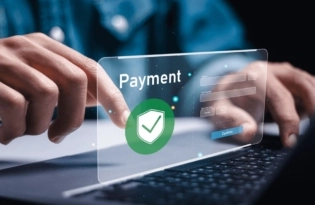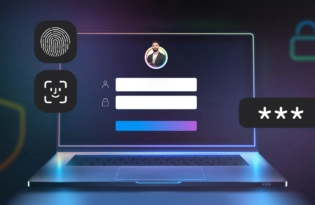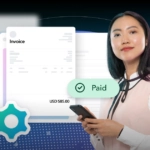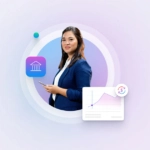Important Changes to Your Polish VAT Payments
Part of our job at Payoneer is to keep you informed about regulatory changes that can impact how you make payments, which is why we wanted to inform you of a recent change to Polish VAT policy. Taxpayers in Poland are now required to settle their tax obligations with the tax office via their own…
Part of our job at Payoneer is to keep you informed about regulatory changes that can impact how you make payments, which is why we wanted to inform you of a recent change to Polish VAT policy. Taxpayers in Poland are now required to settle their tax obligations with the tax office via their own individual bank accounts.
As a result, we’ve had to change how you pay Polish VAT through Payoneer. Not to worry, though – your Polish VAT payments can still be made directly from your Payoneer account by following the steps below:
1. Find the bank account that should receive your payments via the Polish Ministry of Finance
2. From the Make a Payment screen in your Payoneer account, choose to make a payment to a recipient’s bank account.
3. You’ll then need to add the recipient bank account. Is this your first time paying this recipient through Payoneer? Click Settings at the top of your screen and select Bank Accounts from the dropdown menu. From the Bank Accounts screen, select Recipient Accounts and add their bank details.
4. Once you click on Add Bank Account, enter in the following supplier’s business details, as seen below:
- Phone number: 48-225113501
- Email:warszawa.srodmiescie@mf.gov.pl
- Street and number: ul. Jagiellonska 15
- City/Town: Warszawa
- Postal/ZIP code: 03-719
- Country: Poland
- Who does the bank account belong to: A provider of accounting or tax-related services
- Reason for payments: I’m paying taxes
5. After clicking Next, you’ll be asked to enter in account details. Please input the exact bank details that you have been given by the Polish VAT authority. Note that the IBAN number should be entered in with no spaces.
6. The final step is to confirm your Payoneer account details and pass security.
Once the account is successfully added, you’ll see the Polish VAT bank account under your Recipient accounts. Then, to pay your VAT, just follow the instructions below:
- After choosing to make a payment to a recipient’s bank account, select the currency account from which you’d like to make the payment. You receiver’s bank account currency should be PLN. If the currencies are the same, a fee will be shown once you enter the payment amount. If the currencies are different, the exchange rate will be shown, including the conversion fee.
- Enter the VAT amount you need to pay.
- Once you’re ready to make your payment, click Review to go over the payment details.
- Click Pay. You’ll then see a confirmation screen containing your transaction ID.
Related resources
Latest articles
-
How to simplify payment operations with Payoneer’s automation feature
Save time, reduce costs, and eliminate errors with Payoneer’s new payment automation feature.
-
How to prevent online payment fraud as an SMB
Prevent online payment fraud by overcoming challenges like phishing, fake accounts, and account takeovers (ATO) with enhanced security features from Payoneer.
-
Amazon Fees & Policy Updates 2024
Amazon regularly makes planned updates to fees and policies that may impact Payoneer customers that sell on Amazon. To keep Payoneer customers informed regarding upcoming and past updates, we’re providing a list of known changes to Amazon fees and Policy updates.
-
How Payoneer’s target exchange rate feature will help you save more on bank withdrawals
Boost savings with Payoneer’s target exchange rate feature.
-
Navigating phishing attacks: A guide to keeping your Payoneer account secure
Keeping your funds safe is our number one priority at Payoneer. While phishing attempts can happen, arming yourself with knowledge is key to keeping your data and money safe
-
Zoho Books and Payoneer integration guide
Learn how to seamlessly integrate Payoneer with Zoho Books. Follow our step-by-step guide to connect your accounts, create invoices, and manage payments efficiently. Optimize your financial operations today!