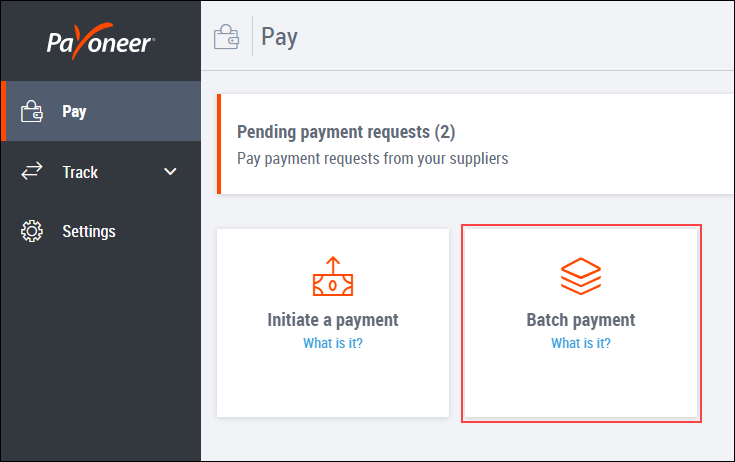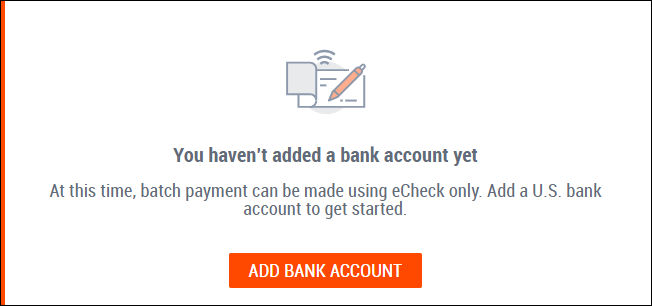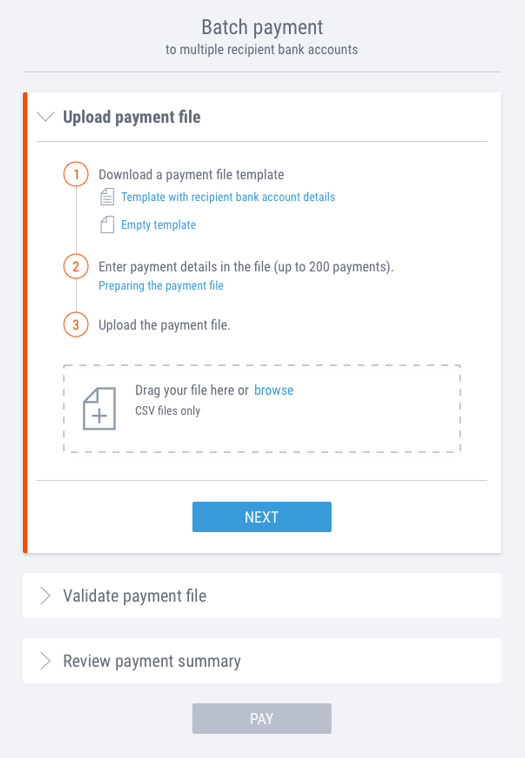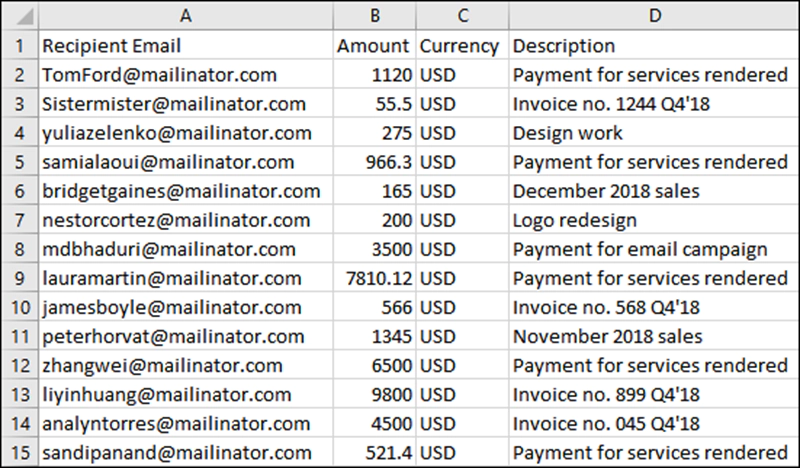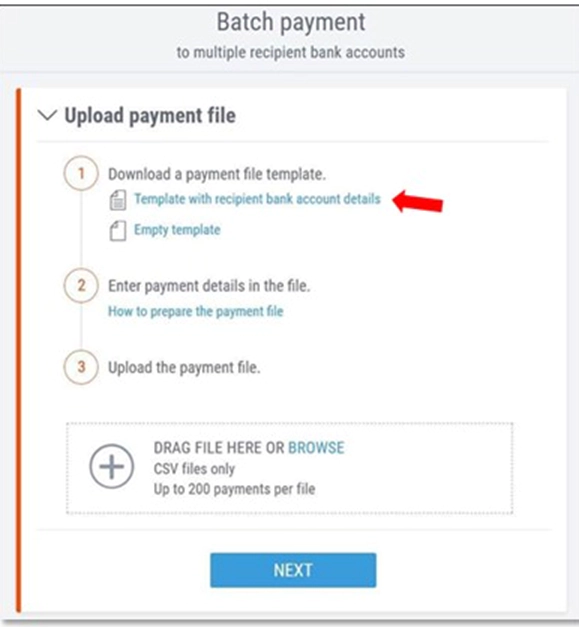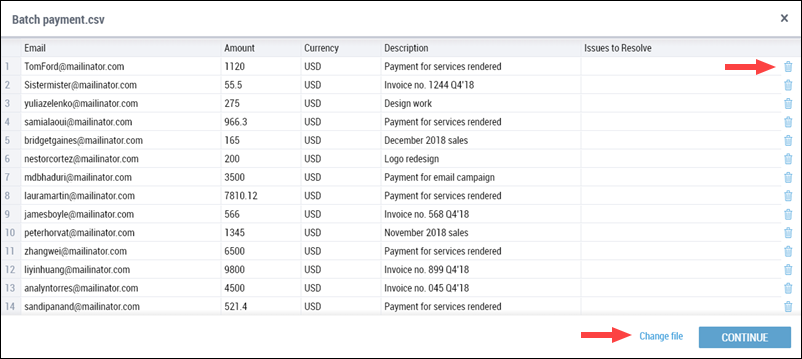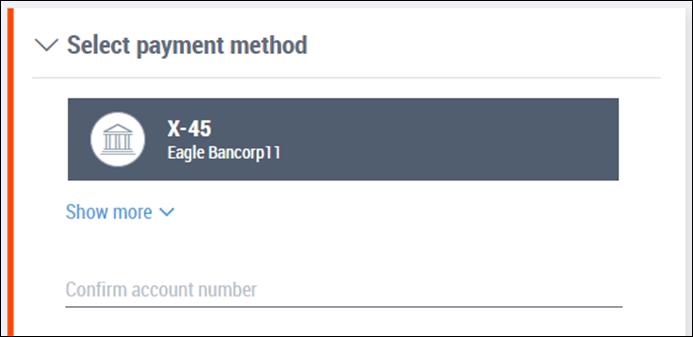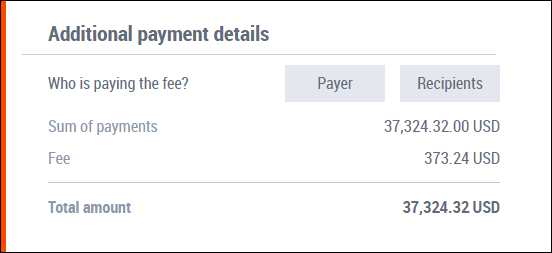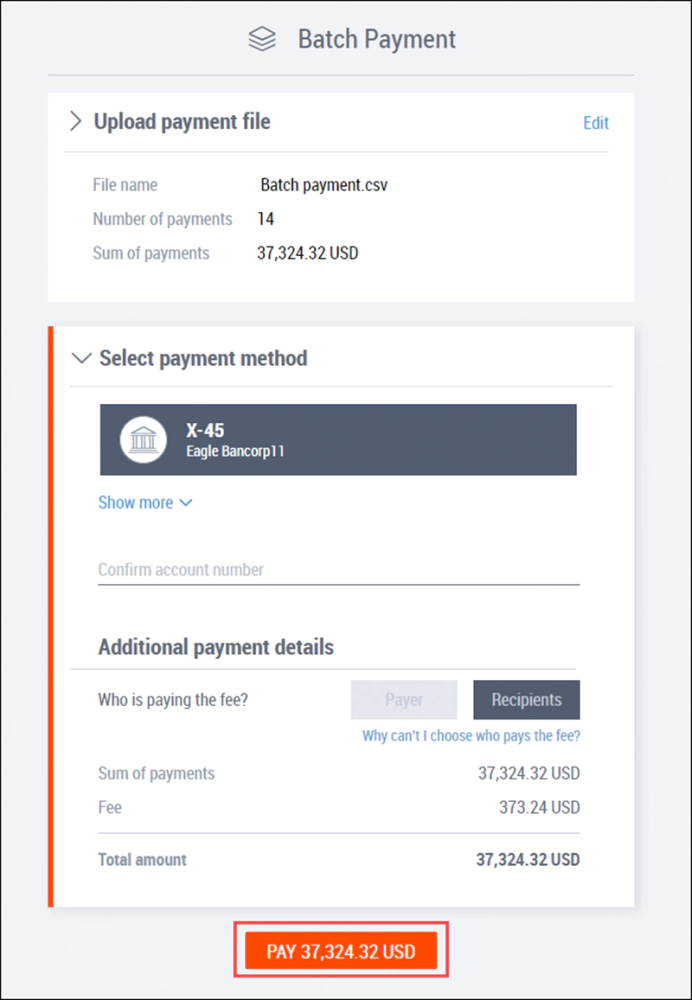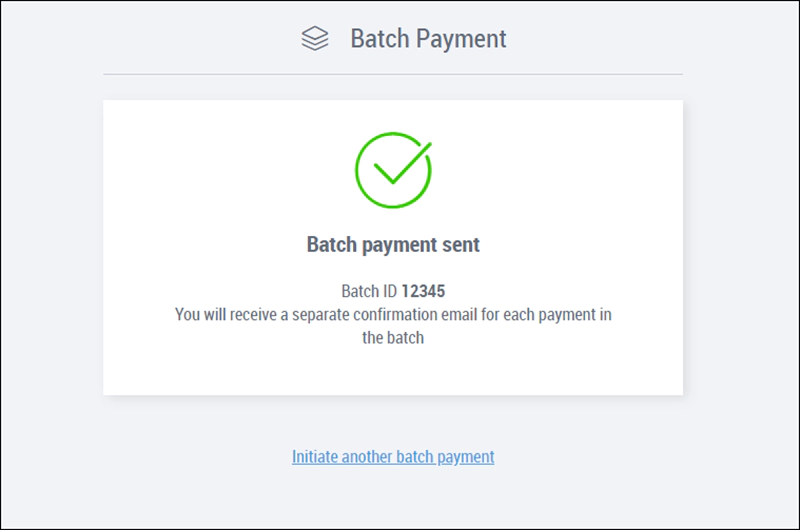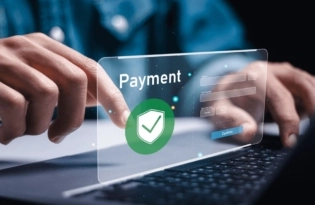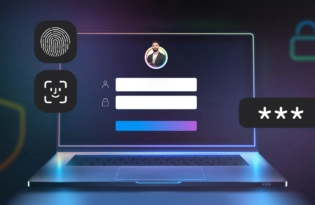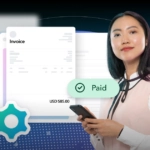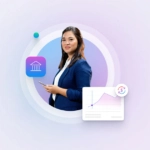How to Create and Send a Batch Payment
Note: This blog is for customers that have a Payoneer account for sending payments (with this account, you can only send payments, using your credit card or bank account details). If you have a Payoneer account for receiving and sending payments, you can find information on making batch payments from your Payoneer account balance here.…
Note: This blog is for customers that have a Payoneer account for sending payments (with this account, you can only send payments, using your credit card or bank account details). If you have a Payoneer account for receiving and sending payments, you can find information on making batch payments from your Payoneer account balance here.
Save valuable time and unnecessary hassle – use Batch Payment* to make multiple payments to your service providers without having to fill in your payment details each time. It’s great for businesses that have recurring invoices or need to make multiple payments at once.
*Please note that Payoneer’s Batch Payment feature is currently available only in the U.S. and for business owners who need to send payments and pay with their bank account details.
[cta-button text=”Register for a Payoneer account” url=”https://signup.payoneer.com/ ” color=”#FF4800″ type=”sign-up”]
Keep reading to learn how to create and send batch payments to your service providers. If you have not yet signed up to initiate payments, you’ll need to do that first.
1. Sign in to Payoneer.
2. Click Pay in the left menu, and then Batch payment.
3. If you have not yet added a bank account to your payment methods, you’ll need to do that before you can create and send a batch payment.
4. Download the batch payment file template.
5. Enter your payment details as follows: for each payment, enter the recipient email in column A, payment amount in column B, payment currency in column C (currently only USD payments are supported in Batch Payment), and payment description in column D.
Save the file to your computer, making sure to preserve your column headers.
6. Now that the batch payment file is ready, drag and drop the file or upload it from your computer.
7. Review the payments to make sure everything is correct and that there are no issues to resolve.
If there is a mistake in your batch payment file, you can delete individual payments by clicking the trash bin icon next to the payment line or click Change file to upload a different file.
8. Once you are ready to proceed, click CONTINUE.
9. Select the bank account you would like to pay with and confirm your account number for security purposes.
Note: at this time, you can make batch payments using ACH bank debit only.
10. Next, choose who pays the fee: you the payer, or your recipients.
Note: According to EU regulations, if any recipient of a payment in your batch payment file resides in an EU country, the payment fee will automatically be charged to him or her. In this case, this rule will apply to all payments in your batch file regardless of the other recipients’ location.
11. When you’re ready, click PAY to complete payment.
12. That’s it! Your batch payment is sent. You’ll receive a confirmation email for each payment in the batch. You can track your payments in the Transactions page of your Payoneer account.
Watch this video to understand how to make batch payments to multiple recipients’ bank accounts:
[cta-button text=”Start sending batch payments!” url=”https://user.payoneer.com/Link?a=batchpayment” color=”#FF4800″ type=”sign-up”]
Related resources
Latest articles
-
How to simplify payment operations with Payoneer’s automation feature
Save time, reduce costs, and eliminate errors with Payoneer’s new payment automation feature.
-
How to prevent online payment fraud as an SMB
Prevent online payment fraud by overcoming challenges like phishing, fake accounts, and account takeovers (ATO) with enhanced security features from Payoneer.
-
Amazon Fees & Policy Updates 2024
Amazon regularly makes planned updates to fees and policies that may impact Payoneer customers that sell on Amazon. To keep Payoneer customers informed regarding upcoming and past updates, we’re providing a list of known changes to Amazon fees and Policy updates.
-
How Payoneer’s target exchange rate feature will help you save more on bank withdrawals
Boost savings with Payoneer’s target exchange rate feature.
-
Navigating phishing attacks: A guide to keeping your Payoneer account secure
Keeping your funds safe is our number one priority at Payoneer. While phishing attempts can happen, arming yourself with knowledge is key to keeping your data and money safe
-
Zoho Books and Payoneer integration guide
Learn how to seamlessly integrate Payoneer with Zoho Books. Follow our step-by-step guide to connect your accounts, create invoices, and manage payments efficiently. Optimize your financial operations today!