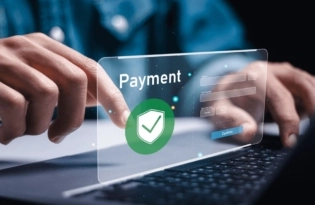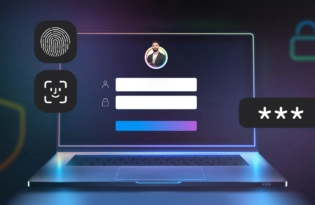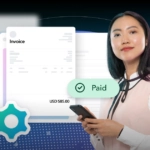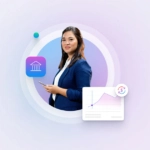6 Tips for Getting the Most out of Your Shutterstock Images
The featured photo above (as in many of our blog posts) was purchased and edited on Shutterstock. This stunning photo of the Godafoss Waterfall in Iceland was taken by Andrew Mayovskyy. If you’re a freelancer who works in design or marketing, you probably rely on stock photos as part of your work. While there are…
The featured photo above (as in many of our blog posts) was purchased and edited on Shutterstock. This stunning photo of the Godafoss Waterfall in Iceland was taken by Andrew Mayovskyy.
If you’re a freelancer who works in design or marketing, you probably rely on stock photos as part of your work. While there are many stock photo websites out there, Shutterstock is one of the most popular and diverse, with a library of over 150 million images. In addition, Shutterstock offers video and music for sale.
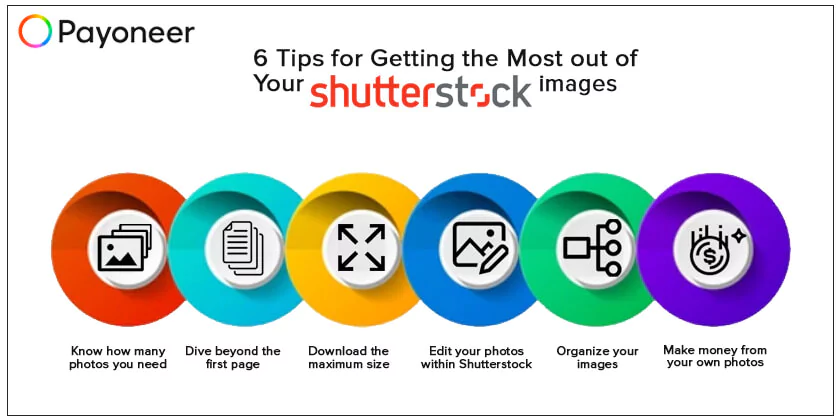
Shutterstock is one of the top stock photo companies and one worth considering for your business. Here, get tips to get more out of your subscription.
1. Know how many photos you need
Do you need a single image offhand, or are you going to need multiple images daily? If you just need one or two images, you can buy them individually, but know that it will cost you a lot more than a subscription. Shutterstock subscriptions start at $29 a month for 10 images (so, $2.90 each) all the way up to $199 a month for 750 images (less than $.27 each). If you need a ton of images monthly, spring for the larger subscription…but only if you know you’ll diligently download the 25 maximum images a day to get the most out of your subscription.
2. Dive beyond the first page
Most people searching for images use one in the first or second page of search results, but if you go further you will a) not have the same images as others are using and b) find more diverse options. You might search for something relatively simple, like “laughing man,” but if you’re willing to spend some time looking at several pages of images, might find something you didn’t know you were looking for. Use the variety of filters to choose the type of image you want (a photo, vector or illustration), whether or not you want people to be present in the image, the color scheme of the image and more.
3. Download the maximum size
The larger the image size, the better quality it will be. This is especially important if you plan to print the image, such as in a marketing brochure or poster. Even if you don’t need the higher-quality image, you can size it down for whatever your needs are.
4. Edit your photos within Shutterstock
Something not everyone knows about Shutterstock is that it’s also got a robust, award-winning photo editor tool called Shutterstock Editor. Whether you need to create text on an image for a social media share or create a presentation or ad, you can easily do so with the images you download from Shutterstock. You can also resize your images, add artistic filters or crop them quite easily within this tool. This tool is free, and a great alternative for users who do not have a subscription to high-end photo editing software like Adobe Photoshop.
5. Organize your images
Once you’ve downloaded your images to your computer, keep them organized so you can easily find what you want. If you get the 750/month (25 images a day) subscription, it’s a smart idea to download images you might need in the future, even if you don’t need them right now. Label them in a way you can easily search, then organize them into folders so you don’t waste time finding images you need for a project.
6. Make money from your own photos
Are you a photographer? Stock photography is an excellent way to make some passive income. Read up on Shutterstock’s submission policies and guidelines and get started. Once you upload your images, you’ll automatically get paid whenever anyone downloads them, giving you the opportunity to make money from those photos just sitting on your computer.
If you’re selling your images on Shutterstock, it’s easy to get paid with Payoneer! Once you’ve registered as a contributor, simply sign on to Shutterstock, click on “Account Setting”, go to Payout Options, and select Payoneer!
Related resources
Latest articles
-
How to simplify payment operations with Payoneer’s automation feature
Save time, reduce costs, and eliminate errors with Payoneer’s new payment automation feature.
-
How to prevent online payment fraud as an SMB
Prevent online payment fraud by overcoming challenges like phishing, fake accounts, and account takeovers (ATO) with enhanced security features from Payoneer.
-
Amazon Fees & Policy Updates 2024
Amazon regularly makes planned updates to fees and policies that may impact Payoneer customers that sell on Amazon. To keep Payoneer customers informed regarding upcoming and past updates, we’re providing a list of known changes to Amazon fees and Policy updates.
-
How Payoneer’s target exchange rate feature will help you save more on bank withdrawals
Boost savings with Payoneer’s target exchange rate feature.
-
Navigating phishing attacks: A guide to keeping your Payoneer account secure
Keeping your funds safe is our number one priority at Payoneer. While phishing attempts can happen, arming yourself with knowledge is key to keeping your data and money safe
-
Zoho Books and Payoneer integration guide
Learn how to seamlessly integrate Payoneer with Zoho Books. Follow our step-by-step guide to connect your accounts, create invoices, and manage payments efficiently. Optimize your financial operations today!