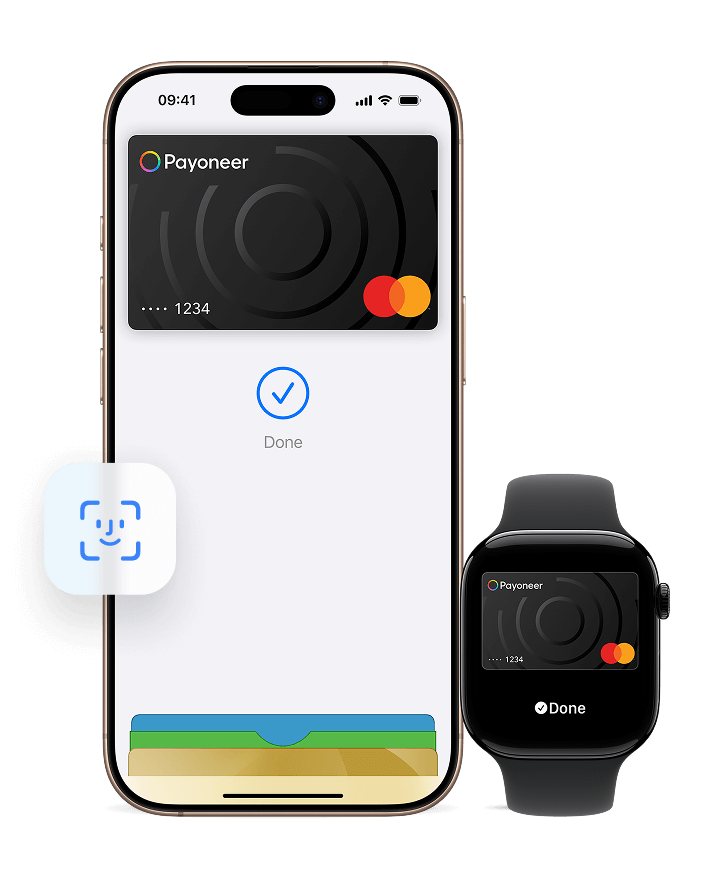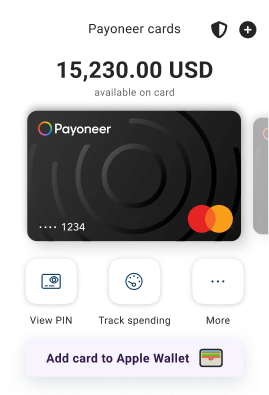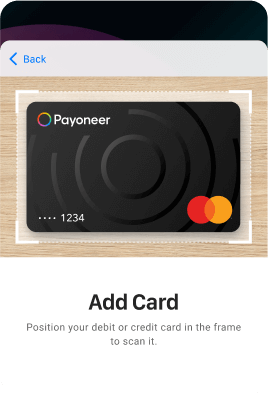Remember to forget your wallet
Go ahead, leave your wallet at home. With Apple Pay, you can pay with your Payoneer card right from your iPhone or Apple Watch.
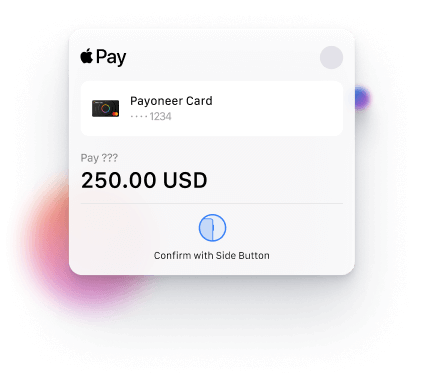
Designed so only you can pay
Apple Pay uses the security features built into your Apple device, including Face ID and Touch ID – which are designed so only you can authorize payments
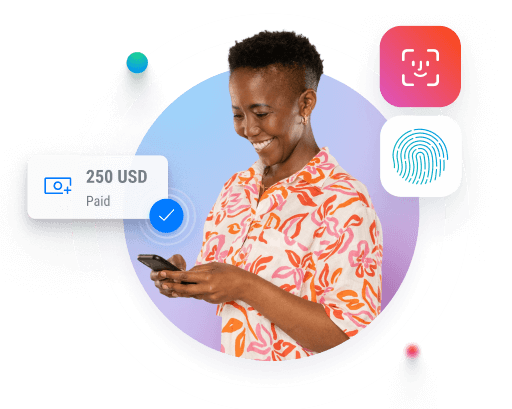
Save time, every time. Check out faster with Apple Pay
With Apple Pay, there’s no need to manually fill in all of your payment details. Just look for Apple Pay button at checkout.
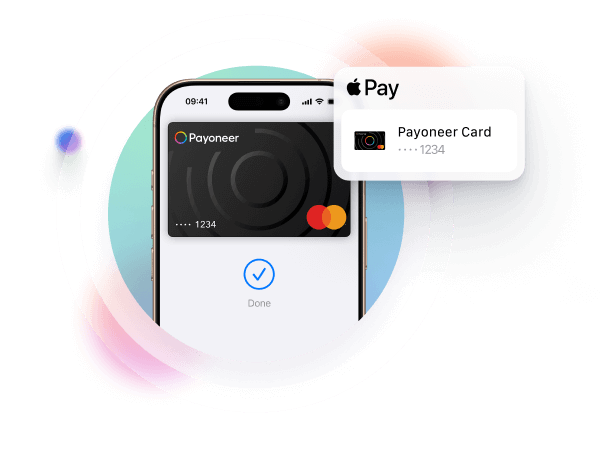

Via Payoneer App
Open the Payoneer app on your iPhone and add your card with a few simple steps.
Via Apple Wallet
Open Apple Wallet on your iPhone or Apple Watch, or select Wallet & Apple Pay in System Preferences on your iPad or Mac.
Pay with just a tap
Double-click. Face ID. Hold iPhone near reader.
Done.
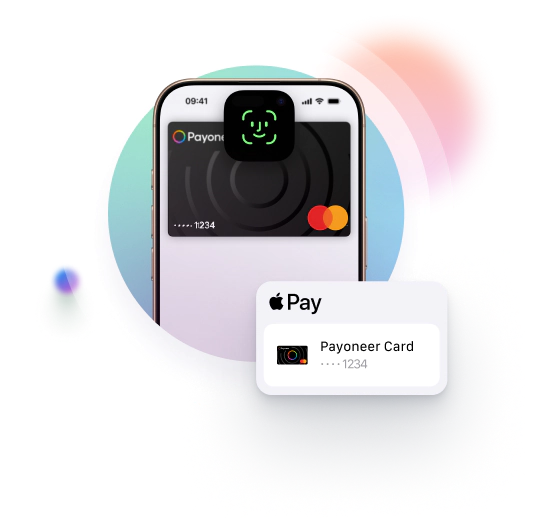
Use it where you already shop
To pay with Apple Pay online, in-app, or in-store, just look for the Apple Pay button or the Contactless symbol.
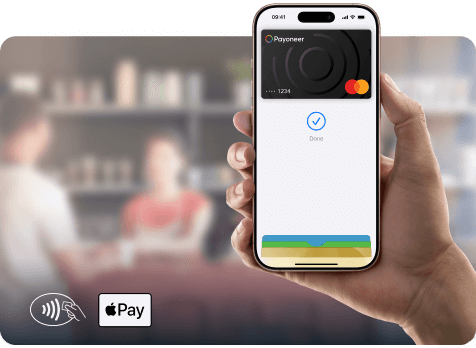
Frequently asked questions
We are excited to announce we have partnered with Payoneer, to offer you a fast, low-cost and easy way to receive your payments.
Yes, all Payoneer cards can be used with Apple Wallet.
You can add your Payoneer card to your Apple Wallet using the Payoneer mobile app.
Here are the steps:
- Open your Payoneer App
- Go to the Cards tab
- Tap on Add this card to Apple Wallet
Once your card is authenticated and you agree to the Apple Terms & Conditions, your Payoneer card will be added to your Apple Wallet.
If you don’t have the Payoneer app, you can add your Payoneer card to your Apple Wallet manually. To do this, you must have an active Payoneer card and the full card details on hand, including card number, expiration date, and CVV. We’ll send a one-time passcode to your mobile phone or email address to authenticate the service. Follow the on-screen instructions on your device, accept the Apple terms and conditions, and authenticate to add your card into your digital wallet.
For general information about Apple Pay click here.
Nothing herein should be construed as if Payoneer Inc. or its affiliates are soliciting or inviting any person outside the jurisdiction where it operates/is licensed to engage in payment services provided by Payoneer Inc. or its affiliates, unless permitted by applicable laws. Any products/services availability are subject to customer’s eligibility. Not all products/services are available in all jurisdictions in the same manner. Depending on or your eligibility, you may be offered with the Corporate Purchasing Mastercard, issued by First Century Bank, N.A., under a license by Mastercard® and provided to you by Payoneer Inc., or the Payoneer Business Premium Debit Mastercard®, issued and provided from Ireland by Payoneer Europe Limited under a license by Mastercard. The Payoneer Business Premium Debit Mastercard® cannot be used at merchants or ATMs in Hong Kong or for HKD payments. If you are located in the EEA, all Payoneer Services will be provided to you by Payoneer Europe Limited, trading as Payoneer and regulated by the Central Bank of Ireland.